 |
| Simple Flowchart Template |
Wikipedia define Flowchart is a type of diagram that represents a workflow or process. A flowchart can also be defined as a diagrammatic representation of an algorithm, a step-by-step approach to solving a task. The flowchart shows the steps as boxes of various kinds, and their order by connecting the boxes with arrows.
What are the 4 types of flowchart?
1-The Process Flowchart
A process flowchart is probably the most versatile of the four commonly used flowchart types because it can be applied to virtually anything.
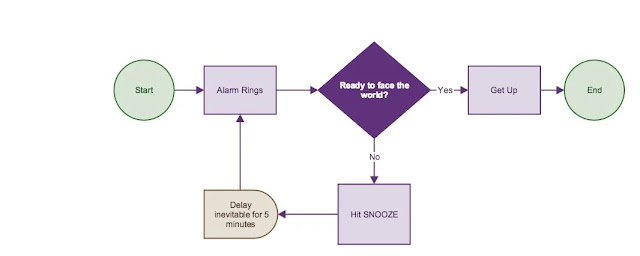 |
| Process Flowchart Template |
2-The Workflow Chart
A flowchart is a type of diagram that represents a workflow or process. A flowchart can also be defined as a diagrammatic representation of an algorithm, a step-by-step approach to solving a task.
The flowchart shows the steps as boxes of various kinds, and their order by connecting the boxes with arrows. This diagrammatic representation illustrates a solution model to a given problem. Flowcharts are used in analyzing, designing, documenting or managing a process or program in various fields.
3-The Swimlane Flowchart
A swimlane (or swimlane diagram) is used in process flow diagrams, or flowcharts, that visually distinguishes job sharing and responsibilities for sub-processes of a business process. Swimlanes may be arranged either horizontally or vertically.
A data-flow diagram is a way of representing a flow of data through a process or a system (usually an information system). The DFD also provides information about the outputs and inputs of each entity and the process itself.
A data-flow diagram has no control flow, there are no decision rules and no loops. Specific operations based on the data can be represented by a flowchart.
Tips for using Flowchart Template
Important: Two toolbars are available with this template to help you create flowcharts. To display these toolbars, point to Toolbars on the View menu, and then click Flow Shapes. Point to Toolbars on the View menu, and then click Flow Connectors.
To create a flowchart, you can modify this example or you can start from scratch to create your own flowchart.
To add flowchart shapes: On the Flow Shapes toolbar, click the shape you want, and then click where you want to draw the flowchart shape.
To add connectors between the shapes:
- On the Flow Connectors toolbar, click the connector line you want.
- Point to where you want to lock the connector.
- Click the first connection site you want, point to the other shape, and then click the second connection site.
To delete the sample flowchart and these instructions, click Go To on the Edit menu, click Special, select the Objects option, click OK, and then press DELETE.
Download also




Post a Comment