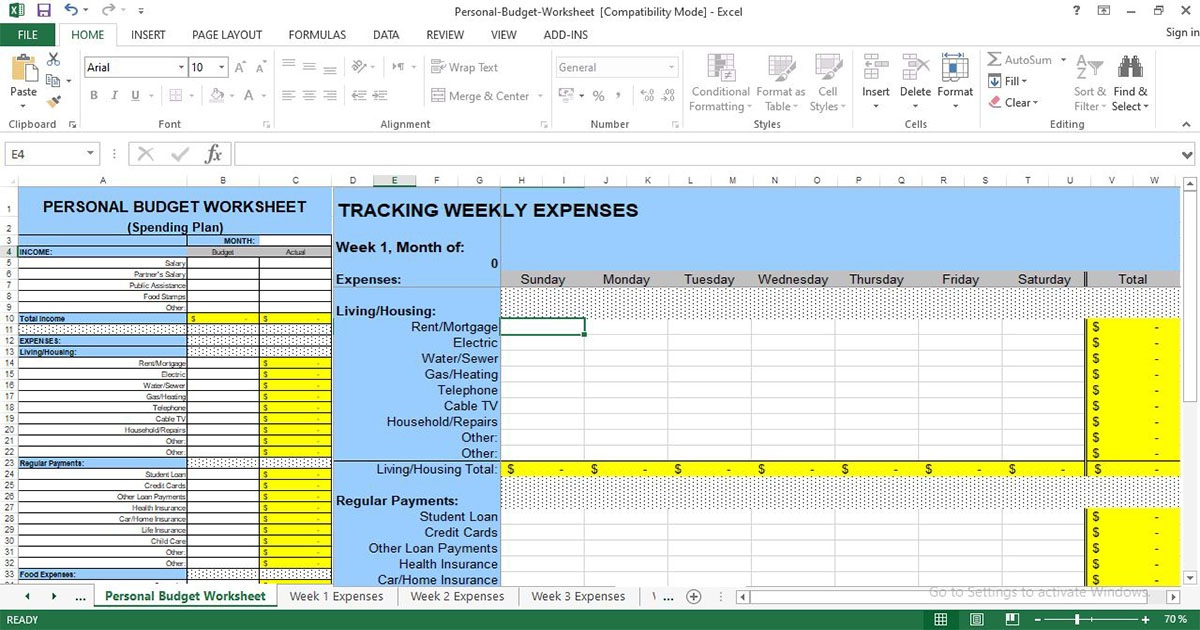 |
| Excel sheet to keep track of expenses |
Excel sheet to keep track of expenses free download
Optimizing your money starts with tracking expenses. And spreadsheets are the best tool to begin tracking finances - they're free, easy, and private.
Tracking your spending on a regular basis can give you an accurate picture of where your money is going and where you’d like it to go instead.
5 Steps for Easily Tracking Expenses in a Spreadsheet:
- Check your account statements
- Categorize your expenses
- Use a budgeting or expense-tracking template
- Explore other expense trackers
- Identify room for change
How to use this excel to keep track of expenses
1-Monthly File Maintenance:
Keep the original budget spreadsheet file as a master (we recommend you do not enter data into the original file). Begin the process by setting up a file for each month.
To do this, open the original budget spreadsheet file and before entering data onto the spreadsheets save it as a new file (from the “File” drop-down menu select “Save As”, and then name the file for the month such as January_Spending_Plan_2022).
2-Data Entry:
👉Many of the cells in these spreadsheets contain formulas to calculate totals or transfer data to other sheets. In order to maintain the integrity of these formulas, those cells have been protected. This means that you cannot enter data into those cells. If you try, Microsoft will send an error message explaining the cell protection.
👉To simplify which cells are protected and which are accessible for data entry, a color-coding system is in place. If the cell is colored or contains a pattern, it is protected. If the cell is white, it is okay to enter data.
3-Category Maintenance:
You can change the types of expenses to better fit your actual expenses. However, you only need to make the change on the ‘Personal Budget Worksheet’ and the change will filter through to each of the Weekly Expense worksheets.
4-Current Budget Month:
Type in the month of your budget in cell C3 of the ‘Personal Budget Worksheet’ and that month will display in each of the Weekly Expense worksheets.
Download also:
- Project Cost Tracking Excel Template
- Personal Information Worksheet
- Daily Task List Template for Excel
- Personal Cash Flow Statement Template for Excel
- Cost benefit analysis template excel
- Standard Cost Proposal Excel Template
- Personal Financial Management Plan Template
- Project Cost Estimate and Budget Template
- Personal monthly budget Excel Template
- Free Monthly Cost Excel Template for Construction Projects
- Financial Management: Personal Expenses Calculator Excel Template
Reference: nerdwallet

Post a Comment